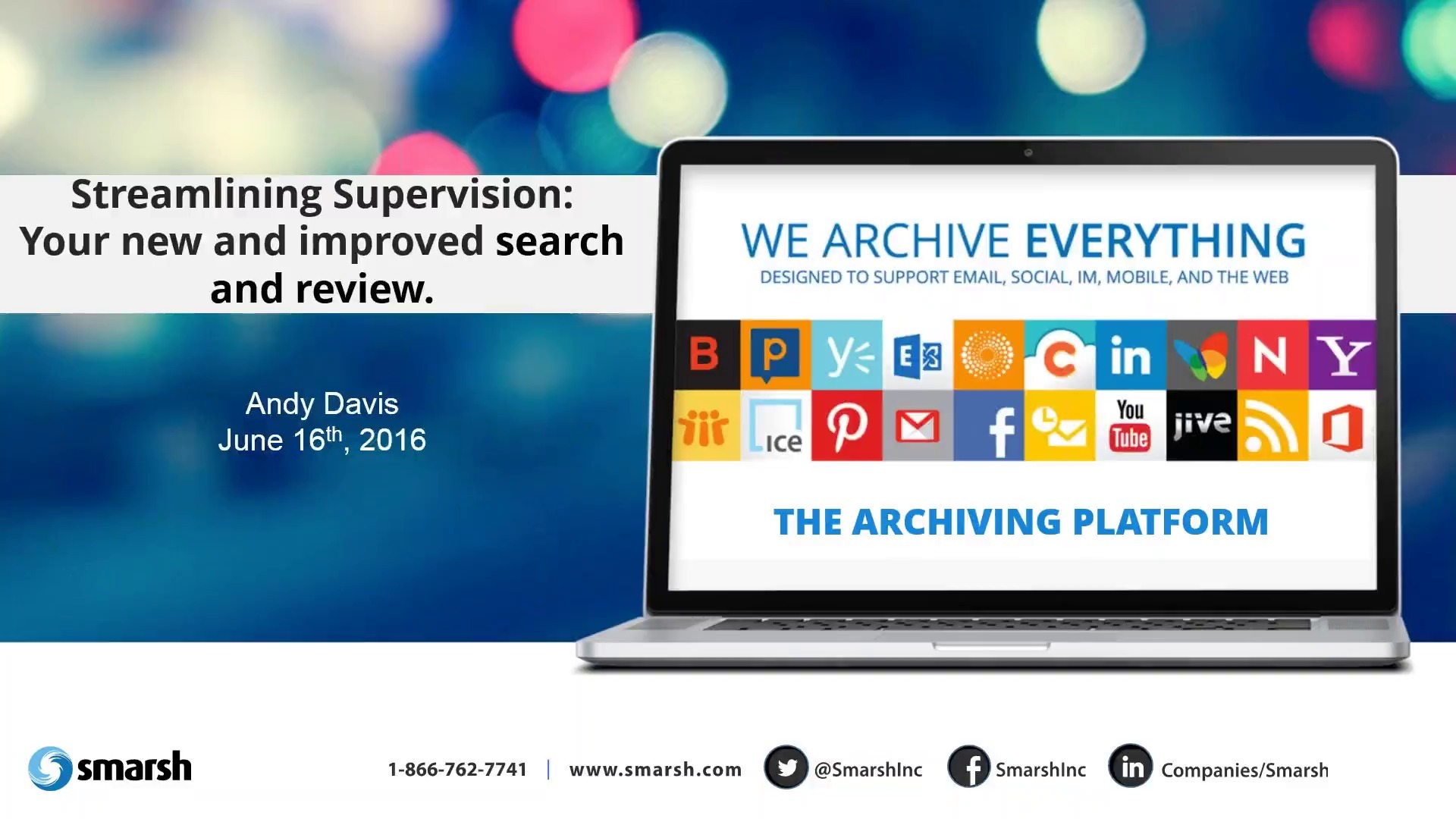Supervision Crash Course
Here’s everything you need to know about the NEW Supervision Module from Smarsh
The Supervision Module: What’s in it?
In June we released a brand new Supervision module; it’s gone from a useful team tool to a full supervision solution.
The Supervision Module is comprised of four basic elements:
Review Queues
Review Queues allow for reviewers to have a dedicated place to review only the messages for which they are responsible. Messages are added to Review Queues automatically on a daily, weekly, or monthly basis, and stay in the Review Queue until they are reviewed or cleared.
The messages within a Review Queue can be populated based on the following:
Escalation Queues
Escalation Queues are an additional tool that can be used by supervisors, so that end-reviewers do not have to be responsible for identifying messages as a violation of their internal policies. Rather, end-reviewers can escalate messages that they suspect may be in violation to Supervisors, who can then confirm a violation or not.
One-Click Review Actions
Mark messages as Reviewed or as a Violation (or Escalate if Escalation Queues have been enabled!) with a single click. Save your reviewers’ time, and take the guess-work out of basic message review.
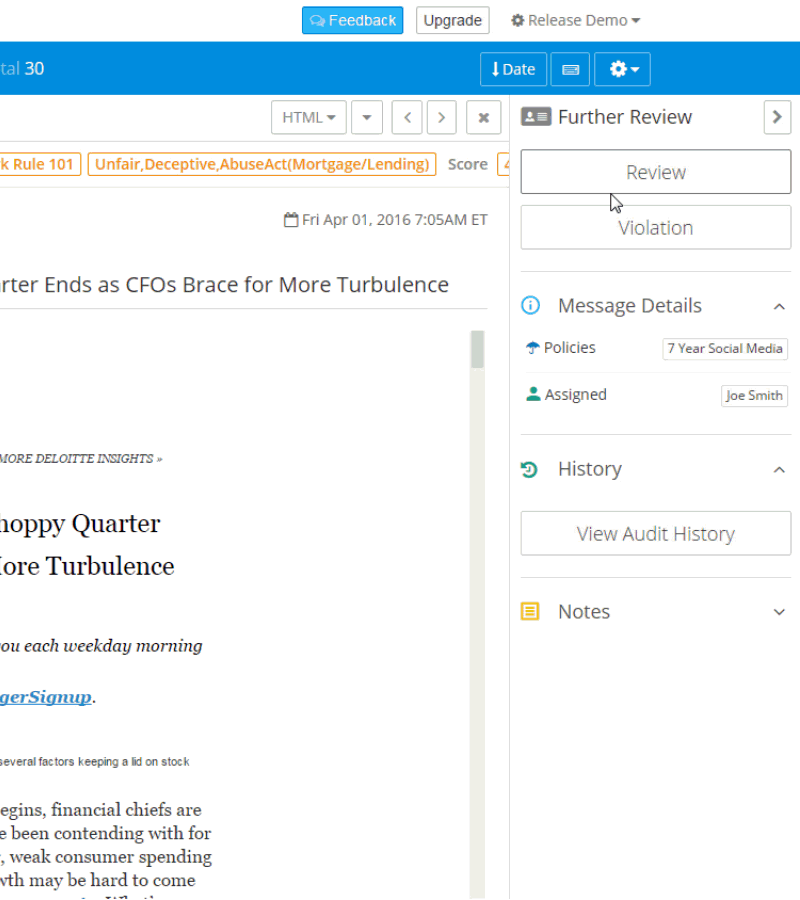
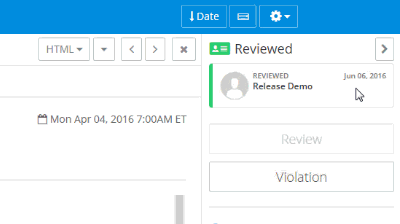
Supervision Reports
Reports related to reviewer and Queue activity, and activity by content type, are included in the Supervision Module.
Additional Resources: Queues
Creating a Review Queue is easy – just click the New Queue button.
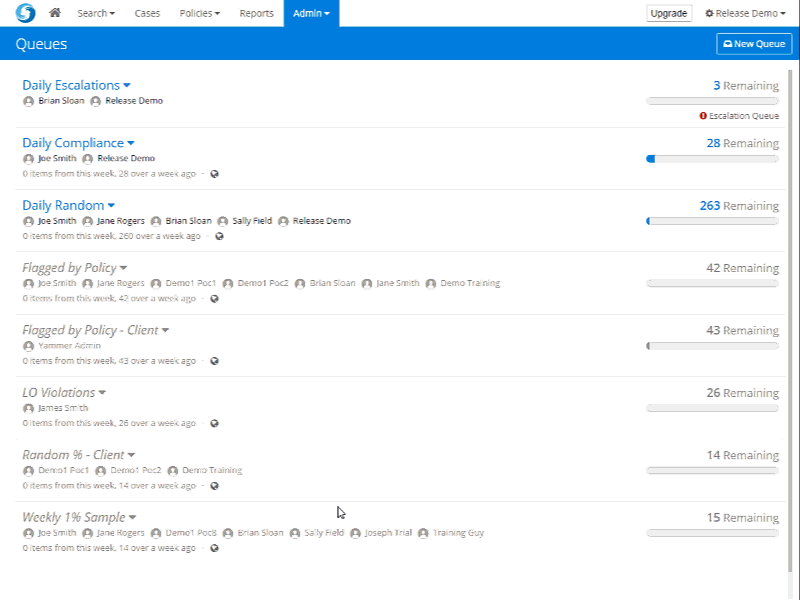
Creating and using escalation tools is simple, for both administrators and reviewers:
1. Create an Escalation Queue
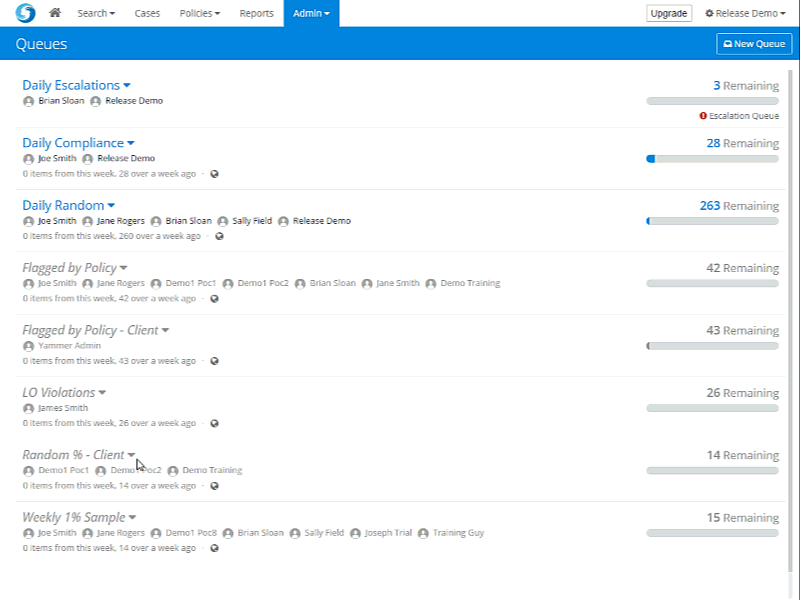
2. Set a Review Queue to flow into the Escalation Queue
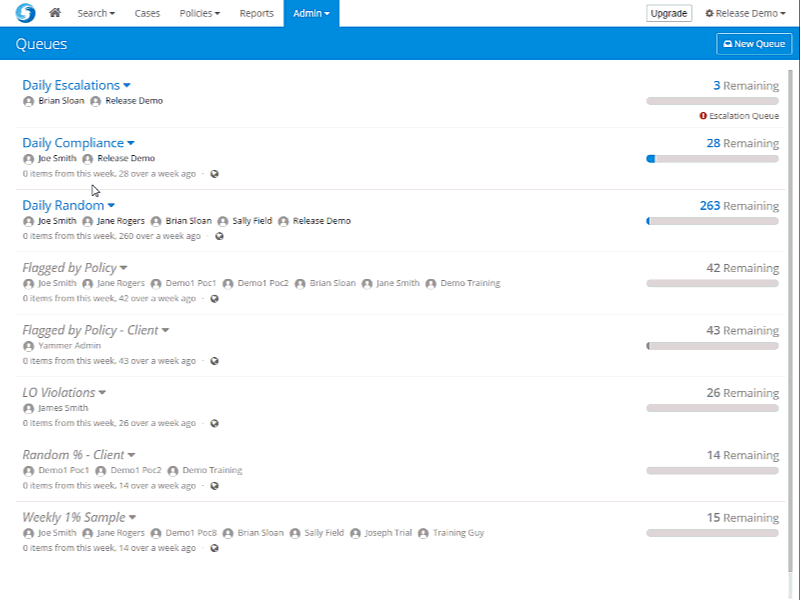
3. When your front-line compliance team reviews messages, they’ll see an Escalate button instead of a Violation button, which will send that message to the Escalation Queue(s) associated with that Review Queue.
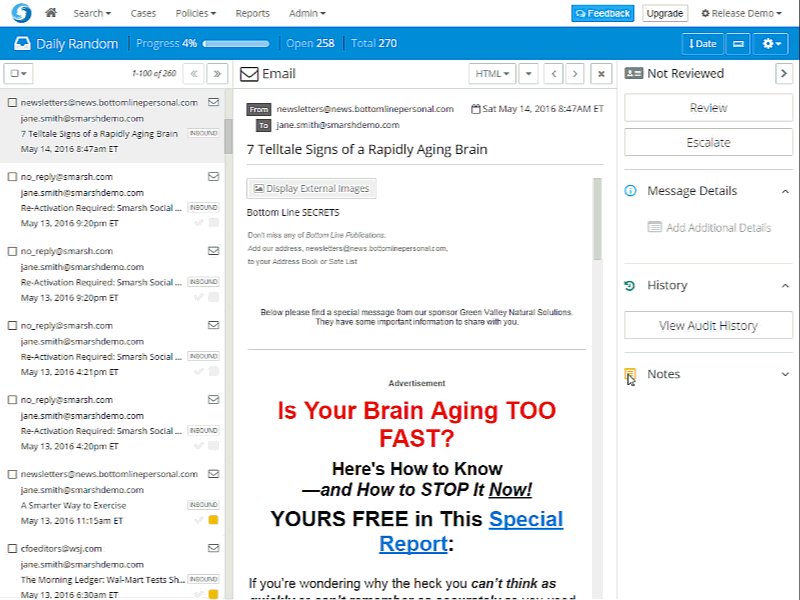
Additional Resources: The Supervision Module
Learn more tips and tricks about Supervision Module setup and administration by watching our recorded webinar, Streamlining Supervision.
Here goes the video
Take a deep-dive into the Supervision module with our full user guide for administrators.