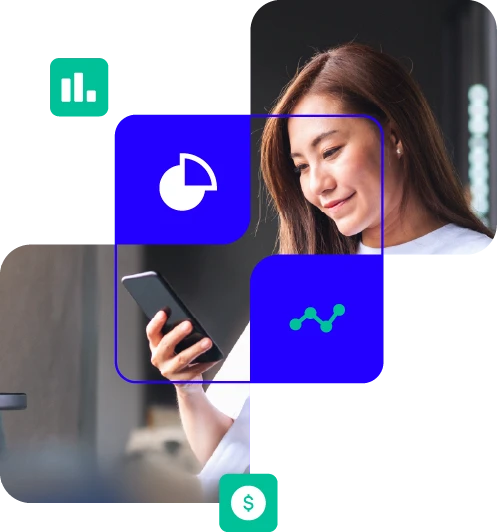Watch it Work
Web Archiving
Your eyes into what changed and when with a simple, secure web capture solution
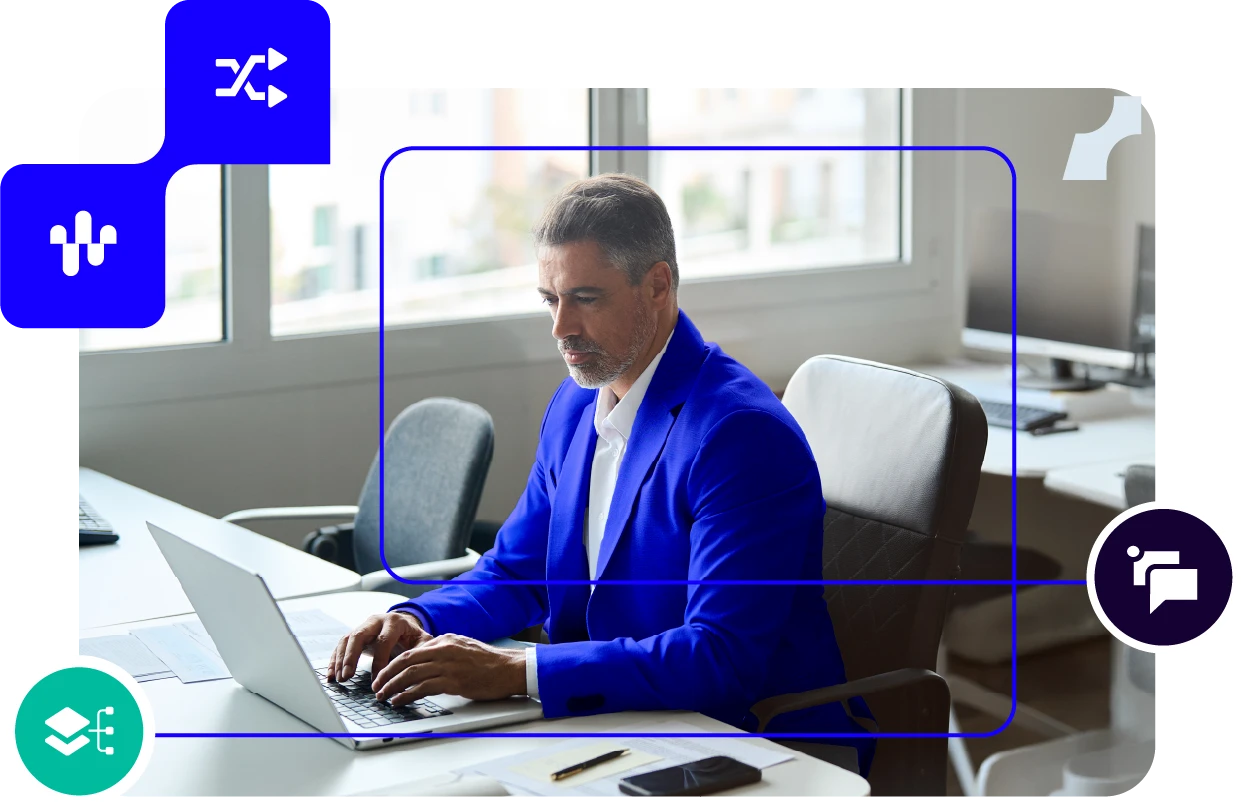
What to watch for
- Customizable capture of multiple web properties
- Advanced side-by-side page comparison to see changes to your website over time
- Powerful, granular search capabilities
- Streamlined review processes with purpose-built supervision workflows
- Easy export of archived data in multiple formats including PDF, JPG screenshots and text
- Rich reporting dashboard with insights into daily crawls
Video Transcription
Web Archiving
VIDEO TRANSCRIPTION
Host (00:03):
Hi everyone and welcome to our Watch it Work series. I'm joined by one of Smarsh's Solutions Engineers, Creed Sargent. We're here to show you what's possible with a secure Web Archiving solution to ensure compliance, reduced risk and be prepared for e-discovery. Website Archiving is a growing necessity for a wide range of organizations, whether in response to a litigation event or to comply with regulations, it is vital to keep an accurate historical record of changes to your website. The Smarsh Web Archive is a premier solution that enables you to retain, supervised, search and produce data with ease. With an intuitive insights dashboard, automatic archiving, and advanced search and reporting, the solution gives you and your organization ultimate peace of mind. Now, I'll hand it over to Creed who will demonstrate the platform.
Creed Sargent (00:49):
We're going to be doing today is, going over our web archiving product in our Smart Archive. We're going to be covering couples things today. First, we're covering search, how do you search and find your website, archived data. Next, we'll cover exports, how do I get a copy of my archived data? And then last, we'll cover reporting. So, I need to run some reports to show either supervision review on this content, or I just need, I want to change report, I want to see what's changing on my website.
Creed Sargent (01:19):
So we're going to go ahead and go through some of the UI features here talk about search, it'll go a little bit more in depth. So I'll touch on the features on the far left side. You can see that you have your normal filter options.
Creed Sargent (01:30):
You're going to be able to select save search, save your search. You're going to be able to select keywords and find keywords in the title of the website. Next, you're going to be able to select your date range, so you can can do specific date range here if you want, maybe you want the last month where it's of data, no problem. You can also switch it today, if you're looking for where it's a general, no helm to see the last 30 days.
Creed Sargent (01:52):
Next, you can see we've already selected a crawl to filter, but this is where you would select your websites to actually select which website you're trying to view, can also view all of them at one time. But for demo purposes, we're going to actually just take a look at a sample website. Just a publicly available website we captured, just we like showed off on the demo.
Creed Sargent (02:15):
Next, you can see you have a couple filter options here. You can be able to filter all URLs. You can also look for a very specific URL, if you want. Generally, you're going to look for two options here, all URLs. So I just want to see everything from the site or show only change pages. So our website archiving product capture your website daily, weekly, or monthly. And what this option will do is actually allow you to essentially just see only pages that have changed. So if you have a very static website, hasn't changed in the last three months, you might only want to see things that have changed, which allows you to just go review only the important content that's being archived and smart. Next, you have some compliance options. If you want, where you can know flag things as this needs further review, this is a violation you can also limit your search to, "Hey, I only want to see open or reviewed status messages".
Creed Sargent (03:08):
In the middle here. You can see all the different URLs that we've captured during this date range right here for this specific website. And you can see that you have the title of the page as well as the link. And then you have the timestamp on the far, right? So for demo purposes, we're going to go ahead and click on just the main page here, verge.com. And you can see I click on it. It's going to open up you're then going to have all of your different URLs in the far left and then you're going to have your main website content right in the middle here. So this is the screenshot view and I want to point out a couple things. So first you can scroll through, see the entire website in screenshot format. So if you're really trying to you just want a quick look, "Hey, how do I view my website?"
Creed Sargent (03:49):
"What did it look like on this day?" No problem. You can see on the far, right. You're going to have your review options where you can add notes. You can review things. You can also take a look at review history as well if there is any. And one important feature is I mentioned, I'll show you how to do a full export here in a little bit, but I'd like to show off that, Hey, if you just need a quick screenshot of something, you can just download it directly here, with Smarsh would never hold your data hostage. You can get a copy of your data any time.
Creed Sargent (04:19):
Now let's say we wanted to dive a little bit deeper into website archiving. What we're going to do is we're actually going to click on this screenshot right here, and you can see that it's now going to open up into a different screen where we're going to have more of a more of a fleshed out view. So you can really deep dive into your data here. So we capture your website two different ways with smart website, archiving screenshot, which is pretty self explanatory. We took a screenshot of your website on that day. We are then going to display it exactly how we captured it, but we also capture your website dynamically. What is dynamic capture? It's the ability to recreate your website in our archive. So we're actually capturing all that backend code, recreating your website. So you can see things like banners.
Creed Sargent (05:06):
You can see that if I were to highlight over the text, it turns that pink, maroon color, you can see if I were to click on the dropdowns, I can actually see the dropdowns themselves. This is really helpful for any sites that have dynamic elements that may not be captured by a screenshot banners, things of that nature, dropdowns. This is why we capture your website two different ways. So you can get all those elements at once and then you can switch between them as needed. The majority of people are going to be okay with screenshots, but when you need dynamic, it's really important that you have a copy of that content.
Creed Sargent (05:42):
I like to show off next is our compare feature. So if I click on compare, you can then compare two different dates of capture. So you can see May 2nd, April 25th. You can compare the two sides together with a little slider here, which makes it really nice and easy for kind of actually live, being able to take action and see what has actually changed on those two dates. We know that some people get a headache using the slider. So we also have side by side, which is a little bit easier for some people where you can just scroll down. See what's changed on these websites between the two dates and for our technically minded folks.
Creed Sargent (06:20):
We also capture all that backend code. So if you're looking for what is the differences on the backend, you can also highlight that and we will show you what has actually changed on that backend code. So it makes it really nice and easy for being able to view differences in your website and you can even say, "Hey, I don't want to look for May 2nd to April 25th. I want to look for May 2nd to February 1st". It's no problem. You can see all the dates that are highlighted of dates. We've captured the website. Obviously, if your website is captured every day, instead of weekly crawl like this one, you would get every day to be able to select it.
Creed Sargent (06:59):
Okay. You can see, I can expand it a little bit more if you need a little bit of screen of real estate here. So we're going to go ahead and close it. You can see once again, all of this is live. So if I wanted to click on this link here and a new tab, it's actually going to take me to that link that was on the website at that point in time. So it's really helpful for getting a full recreated website. So if you're curious about where these links are taking you, what articles, are they still around? You can go click on the links. No problem. It'll take you directly there.
Creed Sargent (07:36):
Okay. So we've kind of shown how you can go in, start looking at different archived data, how you can compare it together. Next, we're going to take a look at how do I export this data. So this is really helpful "hey, I need a copy internally". "I need a copy for regulators". You want, it doesn't matter what your use case is. You can get us a copy of your data at any time with our export functionality so it's super easy. What we're going to go ahead and do is click on our export screen. So you can see we've kind of broken up our platform into, into multiple categories, search exports and reports. So what we're going to actually do is to create an export. All you do is you select new export. You then select the name of the export, which we're going to go ahead and do test, which is always a classic name for a demo export.
Creed Sargent (08:31):
And then we're going to go ahead and select the verge ones again. So this is where you can select the export date. So maybe you need data from the last year. Maybe you need it from the last month. It doesn't matter. You can select which dates you need and then export that data. And then you're going to get your export one of two different ways. So screenshot only pretty self explanatory. You're going to have your screenshots of all of your different pages during that time period. No problem. Now full native is actually very interesting. So I've talked how we capture screenshot only exports or how we capture screenshot to your website, but we also capture dynamic. So what a full native export is that dynamic export. So what it's going to do is actually have a folder with links to all the pages we've captured and what the really cool thing about it is.
Creed Sargent (09:16):
Even if you were offline, if you had that full native export, if you were to click on the links, it'll actually open the website in a browser for you to view how your website was archived on that day. So you don't even need internet. You're actually going to have a full dynamic export as well as the screenshots. So this is kind of the comprehensive export option. You know, most of our customers are generally going to be okay with screenshot, but once again, when you want that dynamic export, it's very useful to have it in that full native export.
Creed Sargent (09:48):
And the next you can see, "Hey, I want the email to be sent here when that export has finished", and then you can set a password, which you can see the classic demo password, welcome one, two, three. I'll go ahead and put it in there but once you submitted that export, it's then going to operate right here. It's going to show you how large it is once it's finished, and then you're going to have your download option over on the right side, makes it super easy. As you can see, I can download it directly to my PC. We never hold your data hostage. You can always export your data at any time for any reason.
Creed Sargent (10:23):
Okay, next we're going to cover reporting, which I think is really important because not only do you need to be able to archive your data, you need to be alerted when things have changed or maybe you just want an overview of your archive data. So in our reports, you can see that we have a bunch of different active reports active calls, reports, just going to give you a general summary. What's the monthly usage, how many pages are being captured monthly? The one I want to talk about is the change report. So you can see that you can run it for different date range, and then I'll have some options. Like, do you want to include page details and definitions? We're going to go ahead and say yes for now and I want to generate this report and I want to talk about it a little bit.
Creed Sargent (11:06):
Cause I think this's a huge time saver. Every customer I show off web archive to, I want them to use this feature because it's going to save them time and it's going to save them effort. So what they're going to, what you can see here is a change report. It's going to show you all the different sites that we're archiving, how many pages have changed, what total pages there are between the two dates of capture. So you can see this is ran daily and it'll show you how many pages have changed between those two days. Next, if you scroll down, you're going to be able to see that page change details. So this is actually a link to all of the pages that have actually changed during that time period. So you can see 126 pages have changed and you're going to have the fullest here in the report.
Creed Sargent (11:53):
So what's really nice about all of this. All of these links here is if you click on them, it'll actually take you to the page inside the archive. And one of the best parts about our reporting is when you hit manage subscription, you can actually have a report sent to your email. So instead of having to come in and check every day, even though your website hasn't changed, you can actually just wait for this report to be sent out. So for example, you want a report to be sent out daily, weekly, or monthly.
Creed Sargent (12:26):
Great, but maybe you only want it to send, if there are changes, this is a huge boom because you're able to essentially not get a bunch of white noise reports. You're able to just say, "Hey, every time a change is made, send me a report to my email directly". So I don't have to come in and log in and view all this content. I can just get a report, click on the links, jump to directly into the content. And that way you're not getting a report with no changes every day. So I always recommend clients turn this on include definitions if they want, which is at the bottom here, kind of showing you what the report, all the terminology is. And then only send if there are changes and this, and once you hit subscribe, that's going to go directly your email.
Creed Sargent (13:07):
It's going to run in the background and I really think that is an important time saver, since a lot of our clients have static websites. It might not be useful if your website's changing every single day, in which case no problem. You don't need to subscribe to that report but I like to show it off, because it is a big, big time saver. Okay.
Creed Sargent (13:31):
Last but not least, I wanted to cover retention. You have full control over how long your crawls are stored with Smarsh. Once again, you can manage how long your data is stored with Smarsh, or you can manage how much you want to export or how often you export your data. You are complete control over your data with Smarsh and we really think it's important that you have that complete control. With that being said, we've covered pretty much the key components of website archiving today.
Creed Sargent (14:00):
We've covered how to search both dynamic and screenshot content. How to compare two capture points with our compare feature, the ability to export all your data out at any time, as well as set up automatic reporting that gets subscribed to your email. And last we covered retention how long you can store your data with Smarsh. We really think it's important that you have all the tools to enable you to save time and reduce stress and be able to capture your website without having to worry about it every day, want our system run in the background, do a lot of the heavy lifting and notify you of changes and things you need to be made aware of that being said, thanks everyone for joining, take care.
Dynamically capture your website — every banner, dropdown, and detail included
“We capture your website dynamically, which is the ability to recreate your website in our archives. This is really helpful for any sites that have dynamic elements that may not be captured by a screenshot, like banners or dropdowns.”
With Smarsh, you're in full control of our data — how long it’s stored, and when it’s exported
“With Smarsh, you have full and complete control over how long your crawls are stored and you can manage how much you want to export or how often you export your data.”
Are you ready for a better web archiving solution?
Be confident in your ability to capture any and all changes to your website.